
12月6日に配信されたアップデートを適用することで、Google Pixel 7/Pixel 7 Proで、Google One VPNを使えるようになりました。
本記事では、Google Pixel 7/Pixel 7 ProでGoogle One VPNを使う方法を解説します。
Google Pixel 7/Pixel 7 ProでGoogle One VPNを使う方法
Google Oneアプリをタップ。
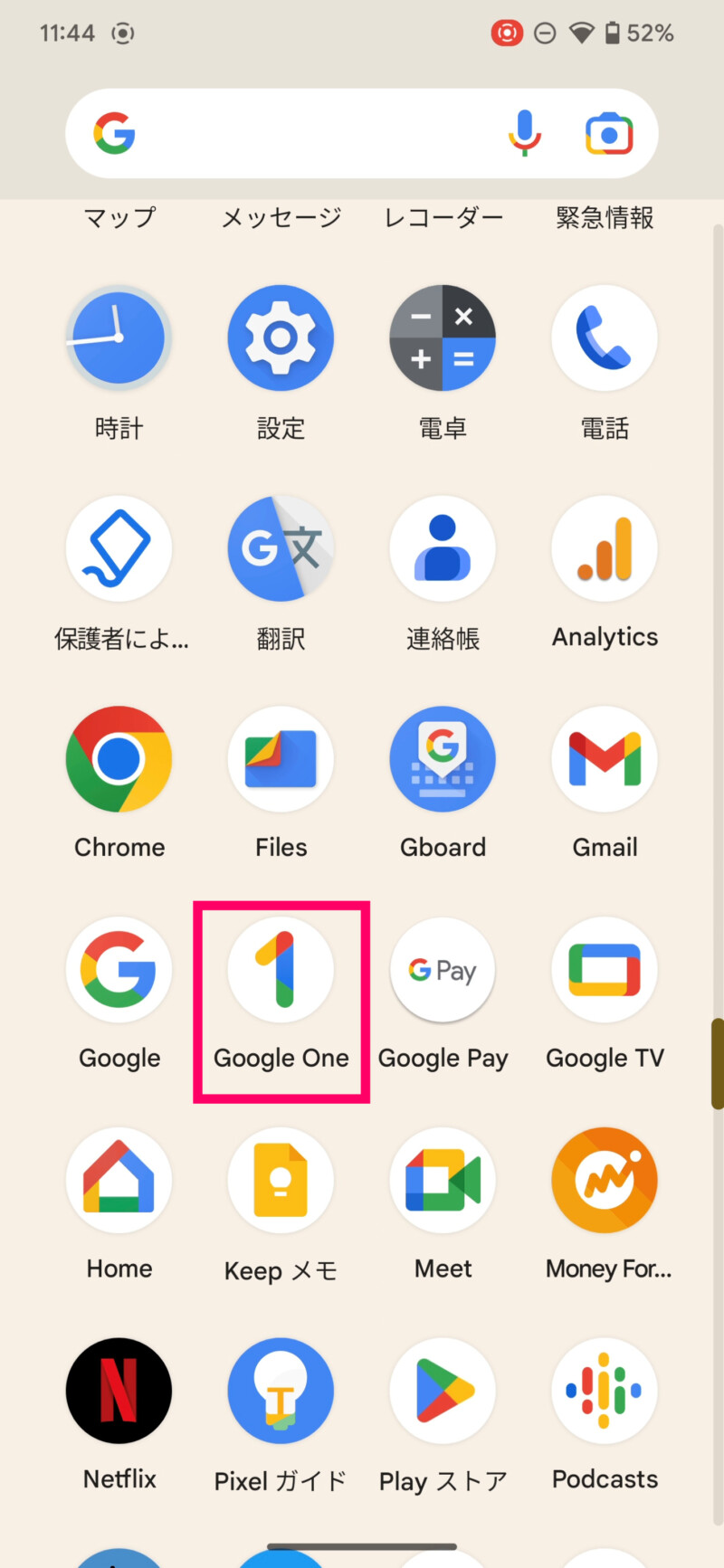
「○○で続行」をタップ。
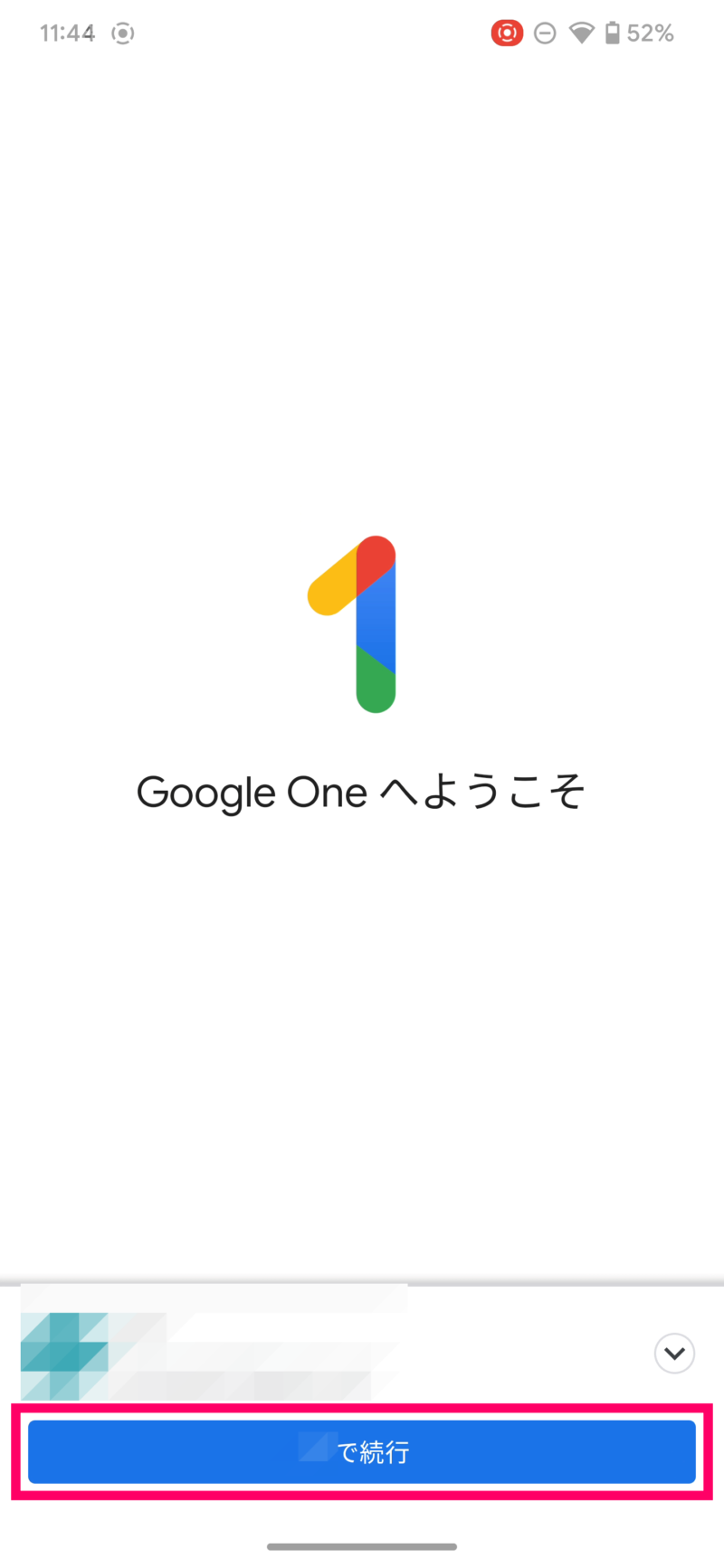
「使ってみる」をタップ。
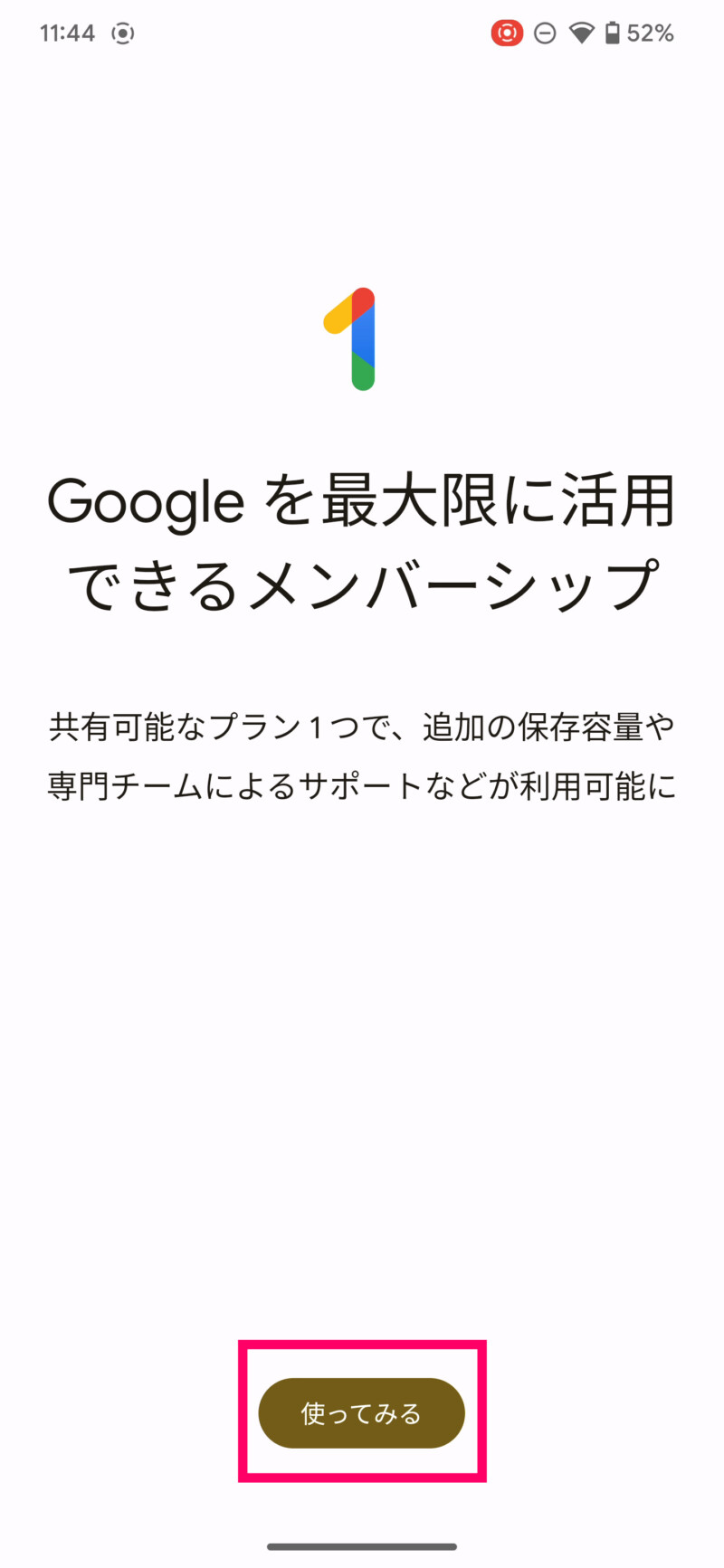
「スキップ」または「トライアルを開始」をタップ。
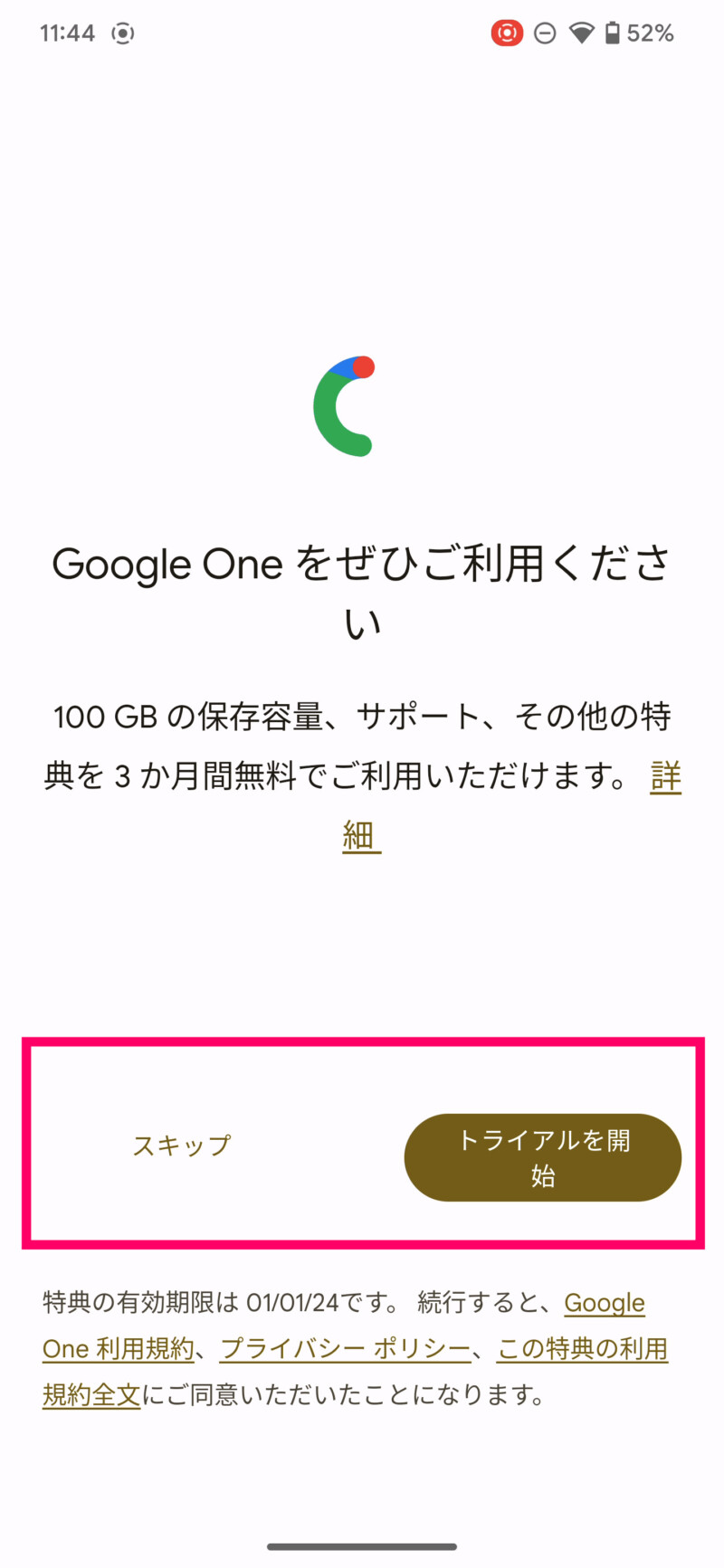
「VPN使ってみる」をタップ。
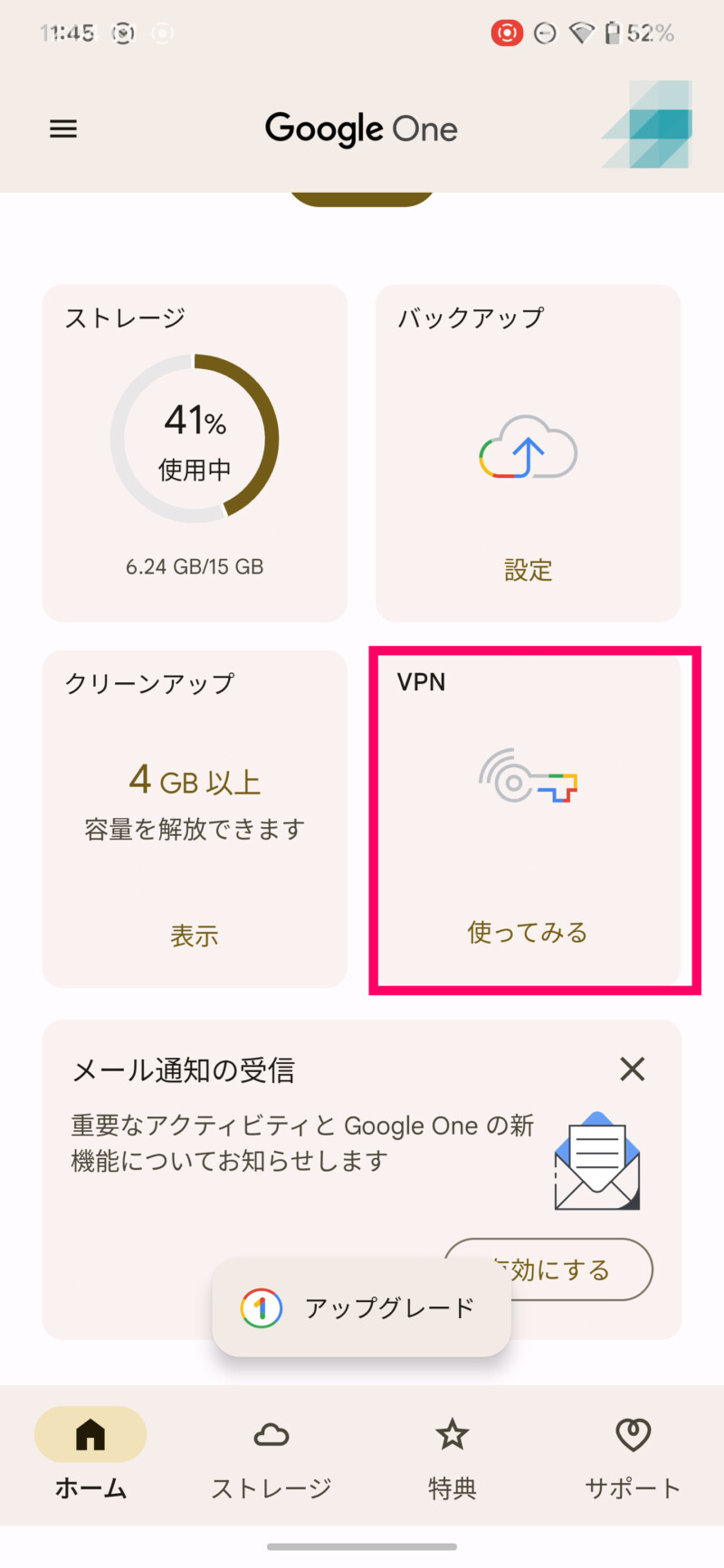
「OK」をタップ。
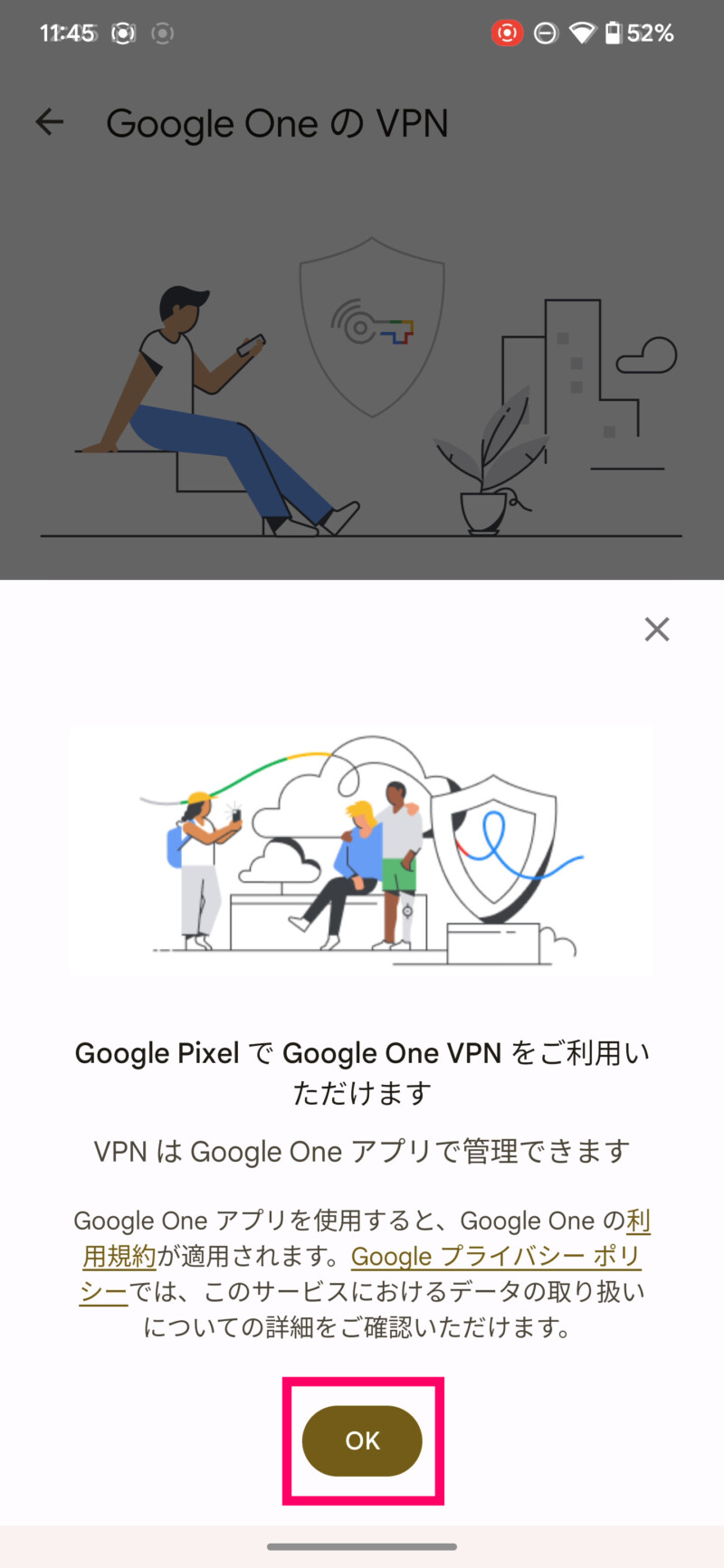
VPNの使用のスイッチをタップしてオンにする。
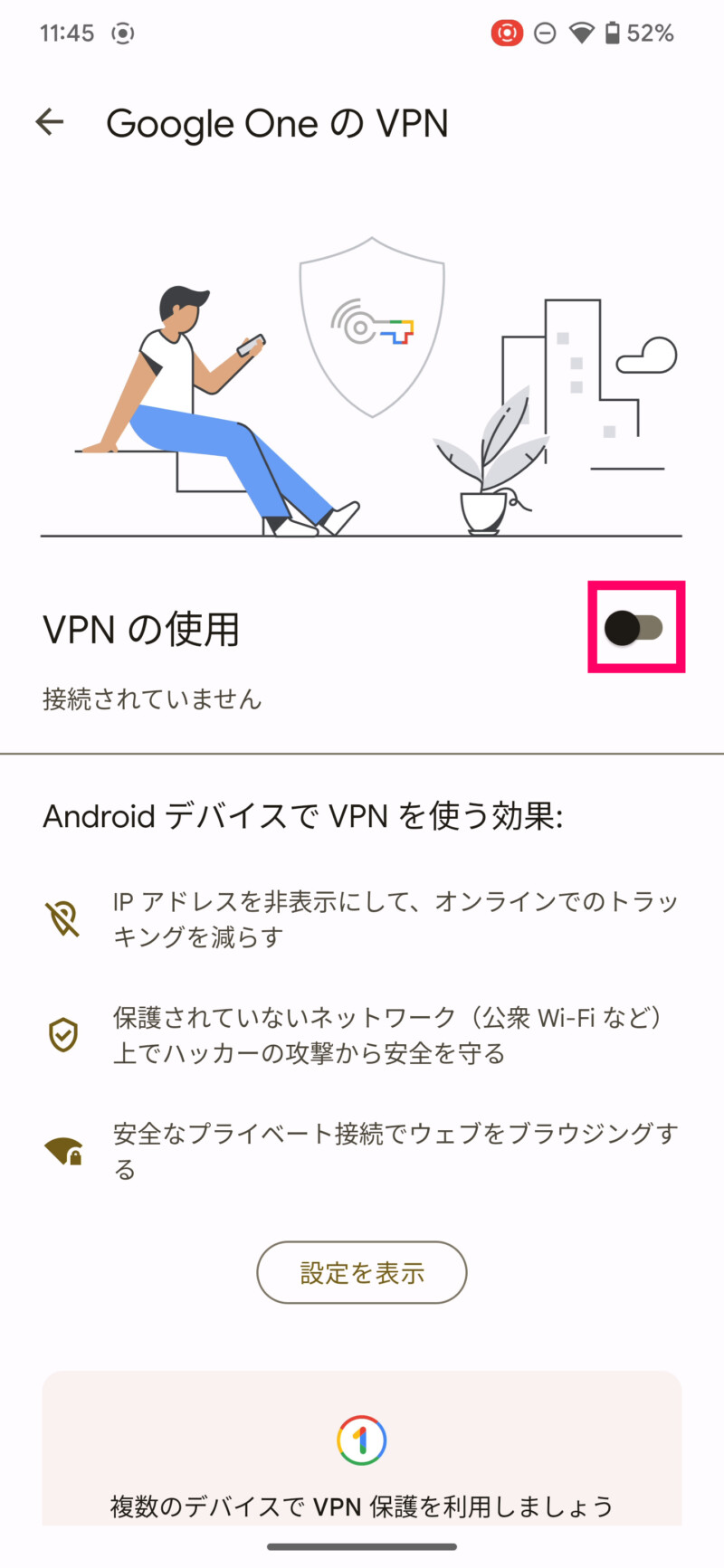
接続リクエストの画面が表示されるので「OK」をタップ。
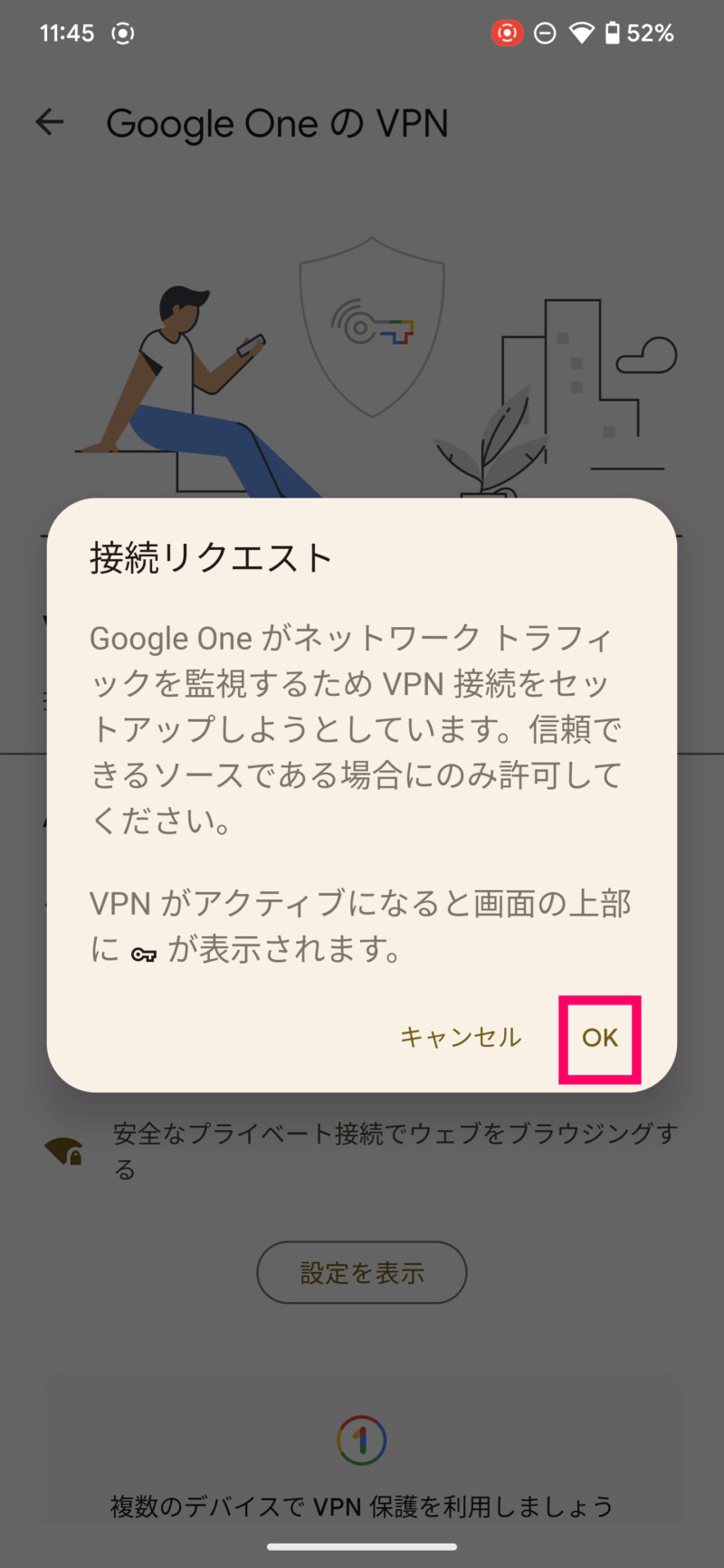
「許可」または「許可しない」をタップ。
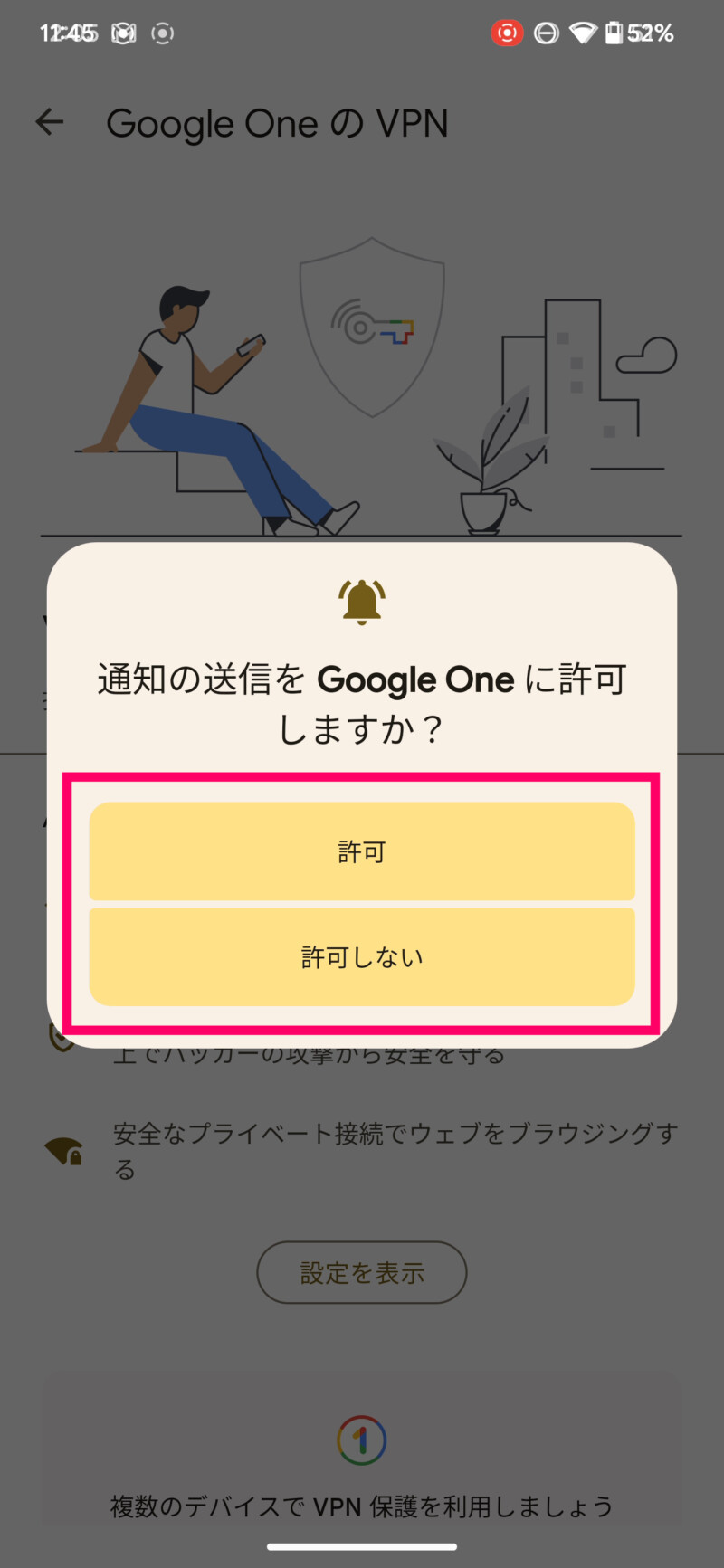
これでVPNの接続が完了です。VPN接続状態だと画面上部に鍵のアイコンが表示されます。
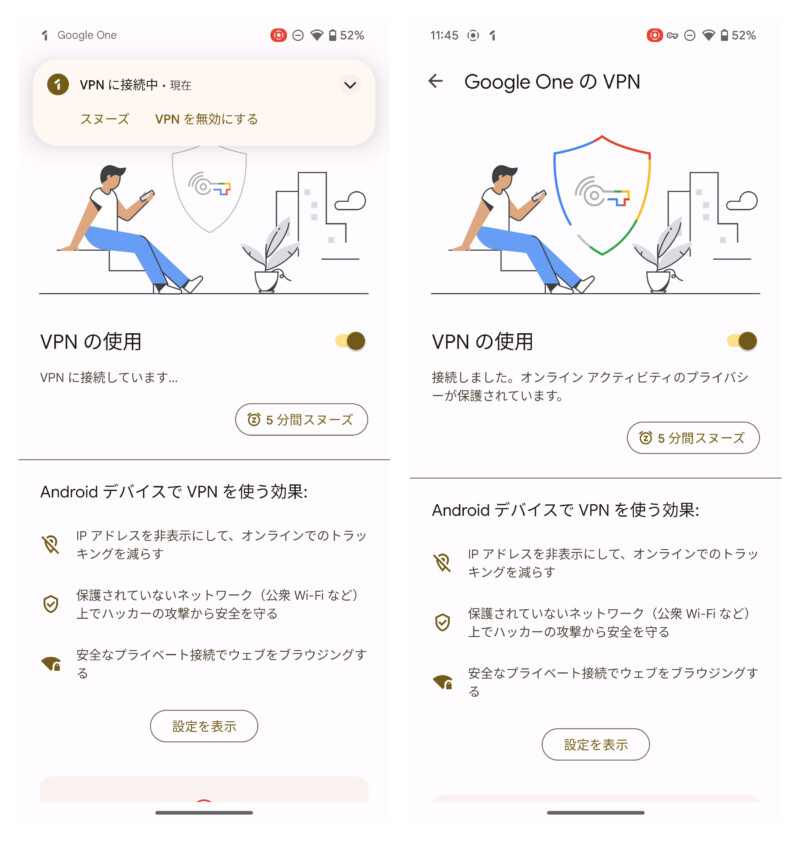
Google One VPNのよくある質問
Google One VPNのよくある質問をまとめました。
Google One VPNを使うとどうなる?
VPNを有効にすると、オンラインデータは暗号化されて転送されます。
例えば空港やカフェなどでブラウジングをするときでも、Google One VPNを利用すれば、あなたの利用するネットワーク トラフィックと個人情報を関連付けできなくなります。
Google One VPNは無料で使える?
Google Pixel 7/Pixel 7 Proユーザーは、Google Pixel 7/Pixel 7 Pro向けのVPN機能を無料で使うことができます。


